Six Tips for Creating Tests in MagicPod
MagicPod offers a powerful set of features to streamline test automation, but knowing how to use them effectively can make a huge difference in test efficiency and maintainability.
Kazuhiro Yoshino, a member of the MagicPod user community, shared six valuable tips for making the most of MagicPod’s capabilities. In this article, we’ll introduce his insights on how to optimize your test automation workflow. Whether you're new to MagicPod or looking to refine your approach, these strategies will help you save time, improve test clarity, and make maintenance easier.
Note: The original article was written in Japanese and is available for reading here.
Nested Shared Steps
Shared steps let you create reusable test processes, saving time and making maintenance easier. Instead of updating the same steps in multiple test cases, you only need to change the shared step once, and all linked tests will update automatically. Shared steps are especially useful for repetitive tasks like logging in or setting up a test environment.
MagicPod also allows you to nest shared steps up to three levels. However, excessive nesting can reduce readability and make maintenance more difficult. If you want to keep things manageable, you can try to limit nesting to two levels whenever possible. Use the first level for test processes that are expected to grow, grouping them into a shared step rather than adding them directly to the test. Then, if additional steps are needed, place them in a second-level shared step, which can then be called from the first-level shared step. This structure keeps the main test flow clean and easier to update.
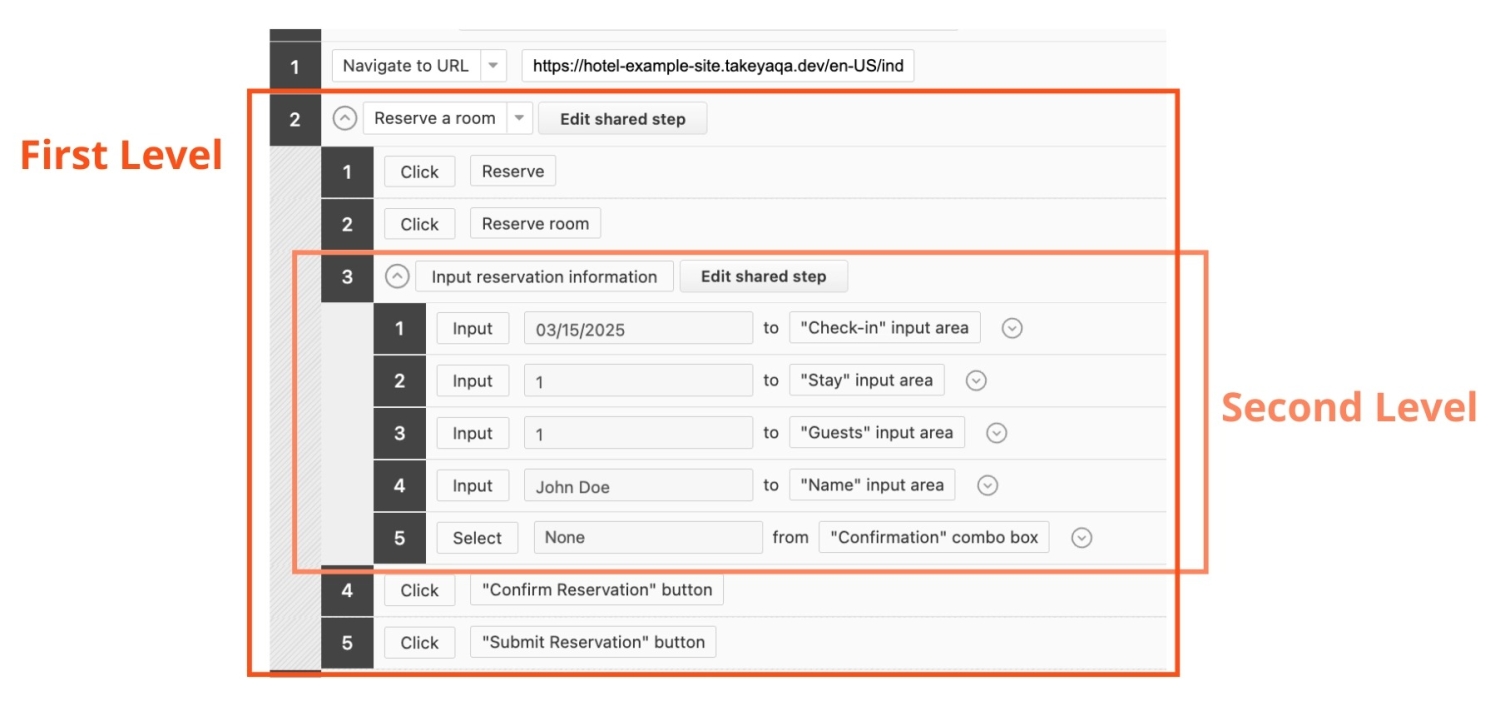
Comments
The comment feature in MagicPod is useful for documenting test conditions, providing a test overview, and noting the test suite name in a test management tool to emphasize the connection between test design outputs and test steps.
Comments also work well in combination with the temporary disable feature (discussed in the next section). When a test step is disabled, adding a note explaining why helps teams decide later whether the step should be restored.
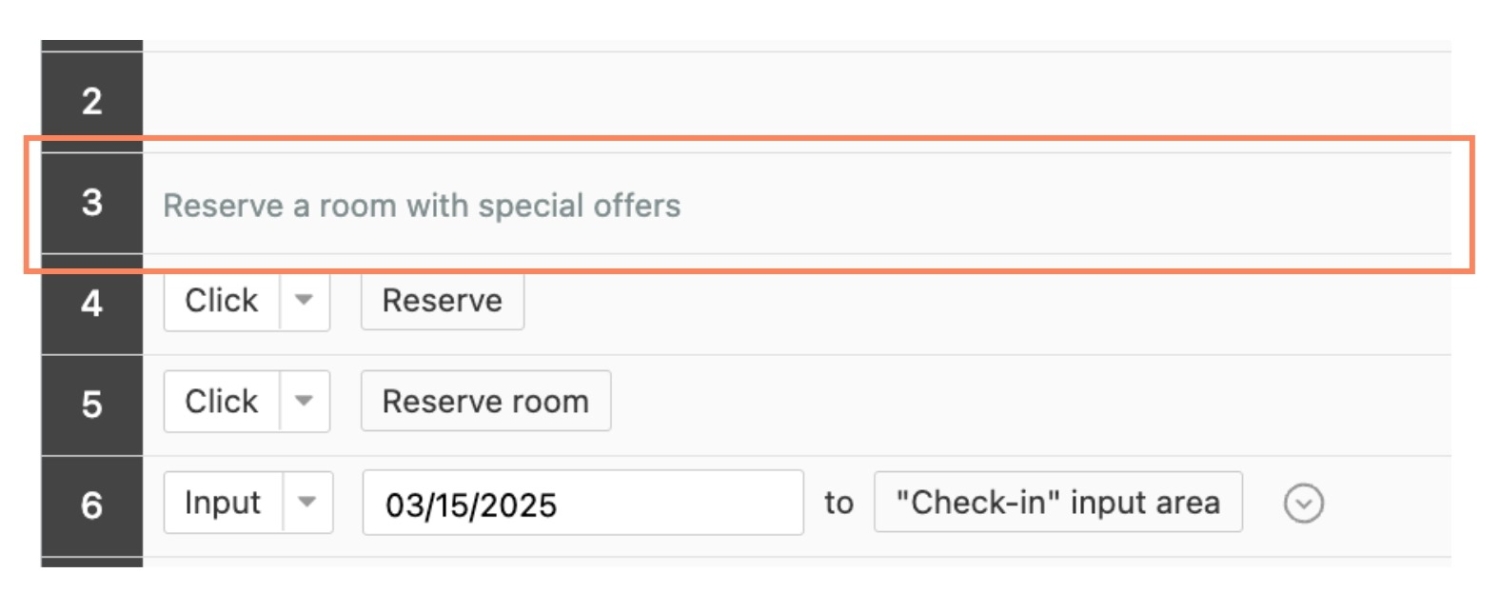
Temporarily Disabling Steps
Sometimes, test steps need to be skipped due to changes in requirements. Instead of deleting them permanently, consider disabling them so they can be restored if necessary.
As mentioned above, adding a comment before disabling a step improves team communication and prevents unnecessary rework if the step needs to be reinstated later.
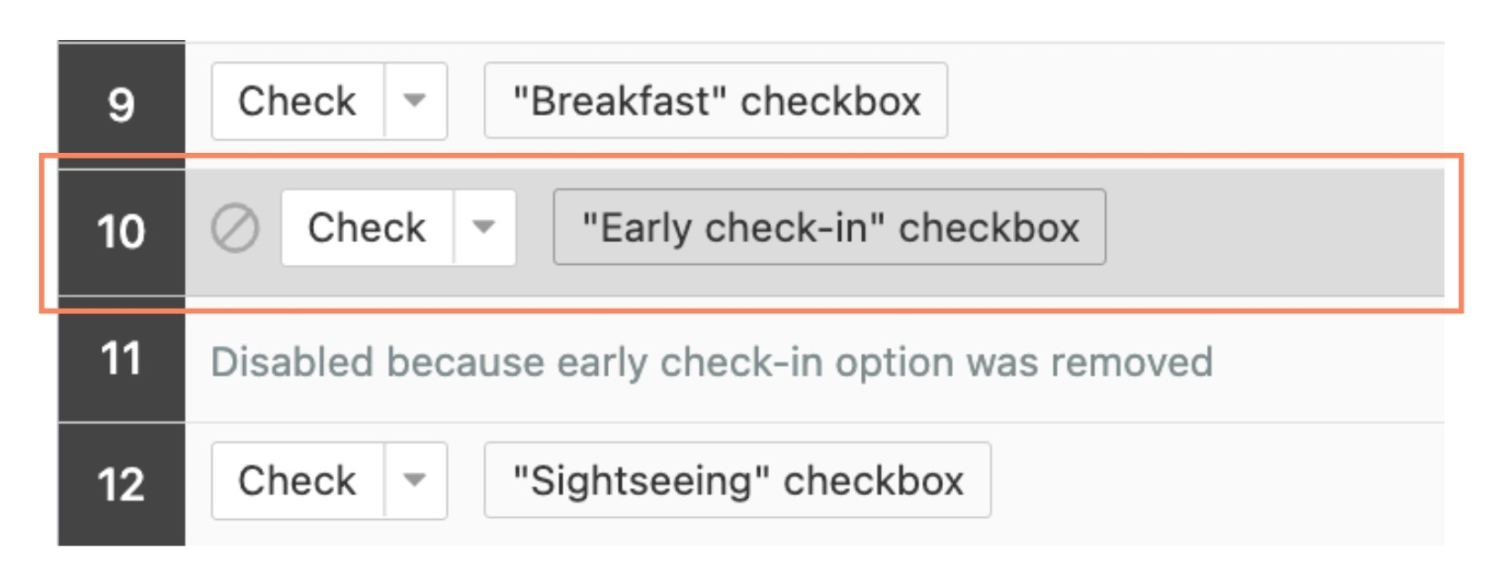
Controlling Behavior When Tests Fail
By default, MagicPod stops a test run when a step fails. However, assertions can be configured so that the test continues even after failure. This is especially useful when test steps are newly added, as early versions of tests may be unstable.
This approach works similarly to try{} catch{} blocks in Java-based Selenium tests, where failures are handled without stopping execution. Allowing tests to continue helps identify multiple issues in a single test run.
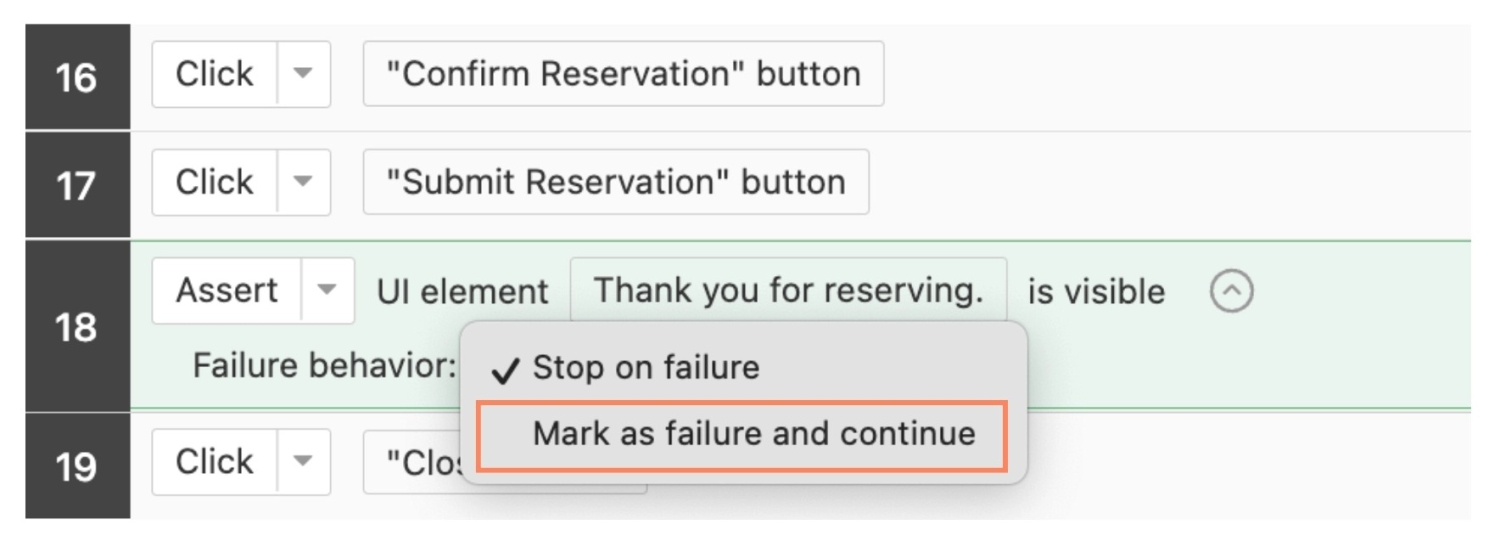
Using Shared Variables
By using a shared variable ${baseURL} to define domain names for test environments such as development and staging within test steps, you can easily switch between environments by simply changing the baseURL in the test settings. This makes running automated tests more flexible and efficient.
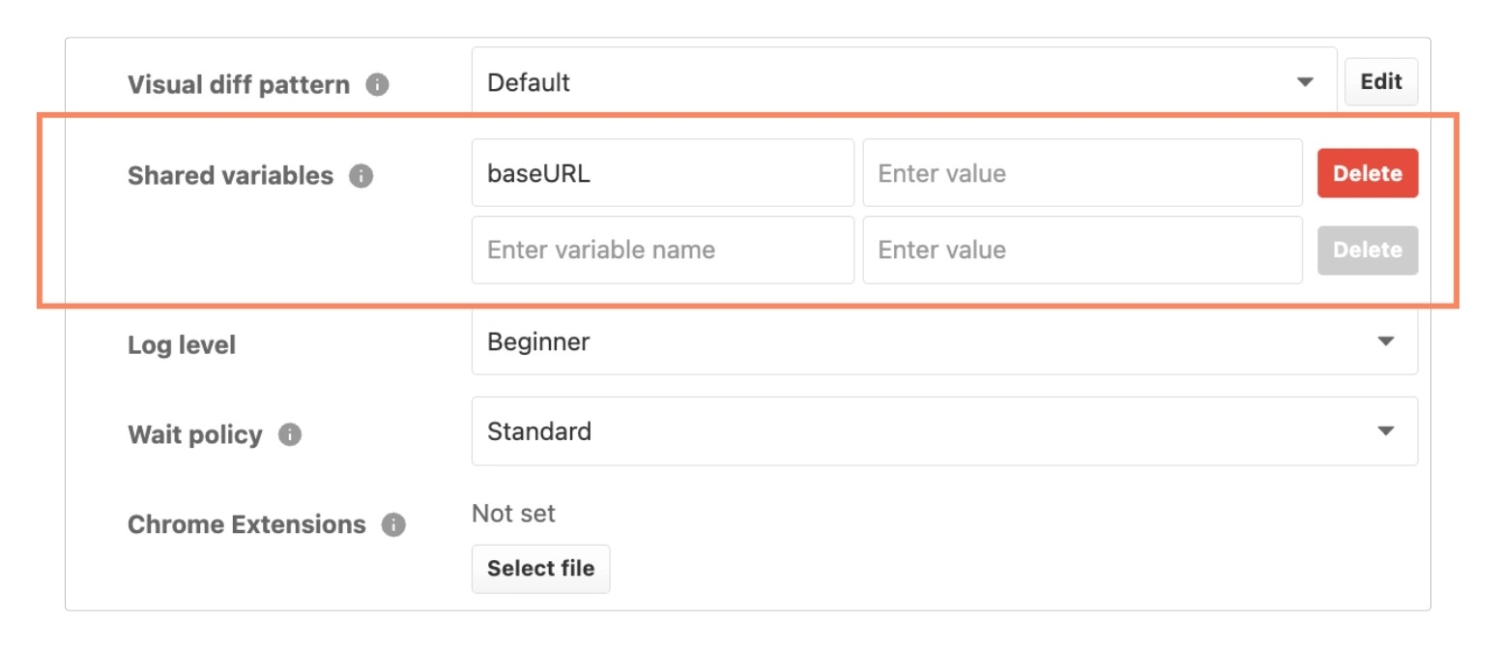
Test Case Labels
Labels help organize test cases efficiently. For example, you could use three labels:
- "In Progress" for tests under development
- "Verified" for tests that have been confirmed to work
- "Inactive" for tests that are no longer in use but may still be useful in the future
While the ideal scenario is to have no inactive tests, some tests cannot or should not be deleted entirely. Labeling makes it easier to track their status.
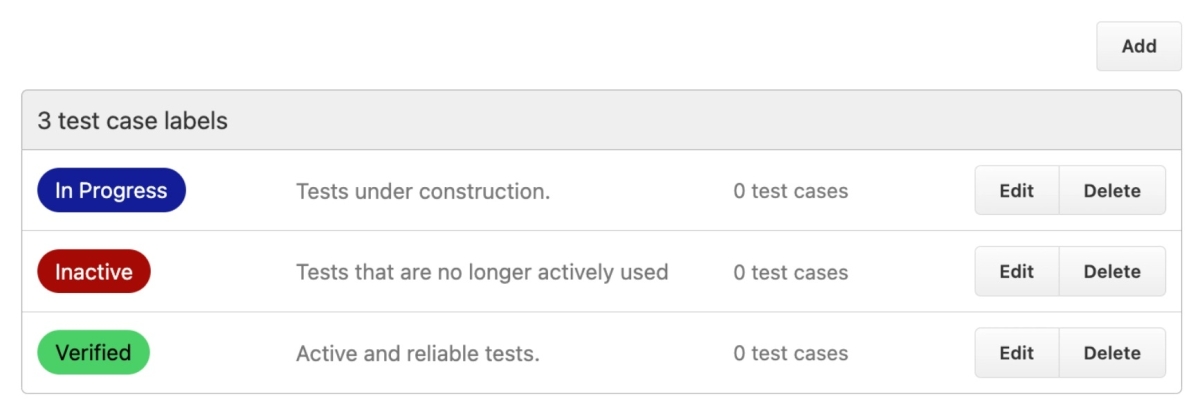
Conclusion
By taking advantage of these six MagicPod features, you can create more efficient, maintainable, and scalable test cases. Shared steps and variables reduce redundancy, comments and labels improve organization, and configurable failure handling ensures more comprehensive test runs. These strategies will help you maximize MagicPod’s capabilities and streamline your automation process.
Thank you Mr. Yoshino for sharing your tips!


